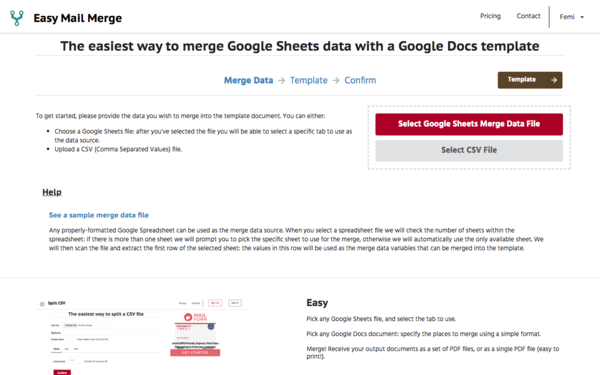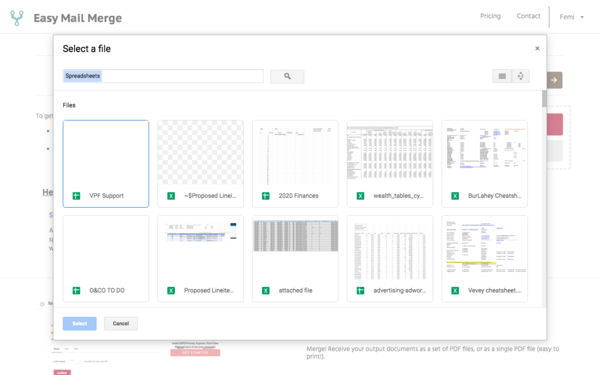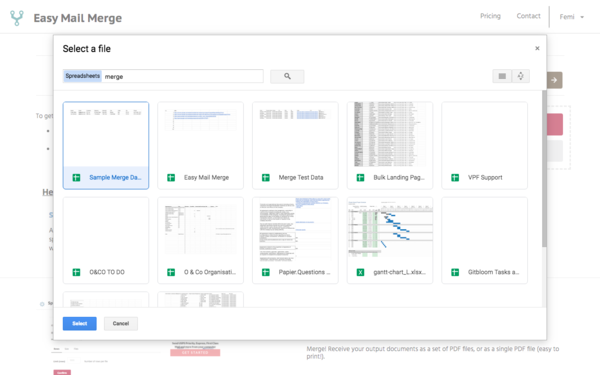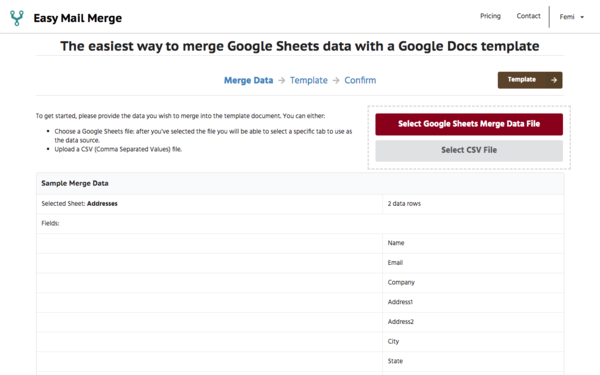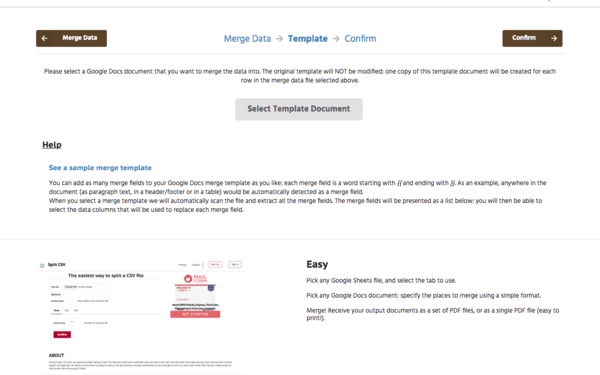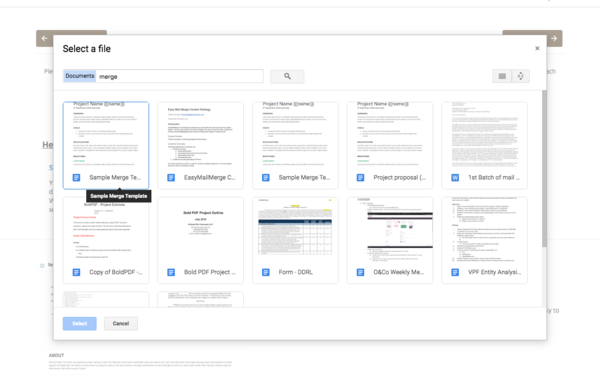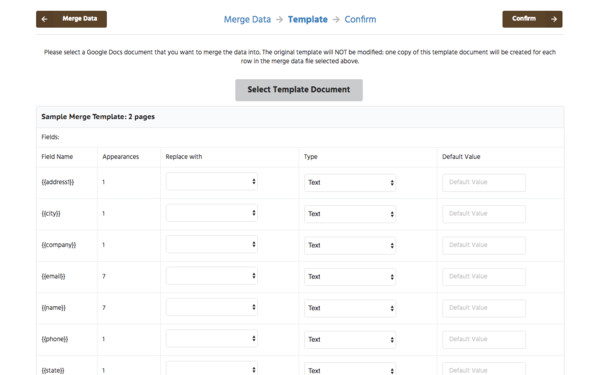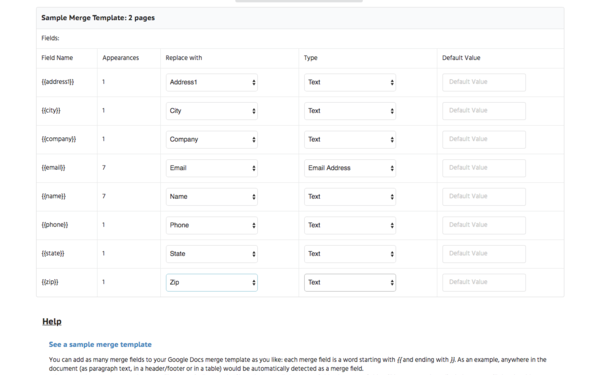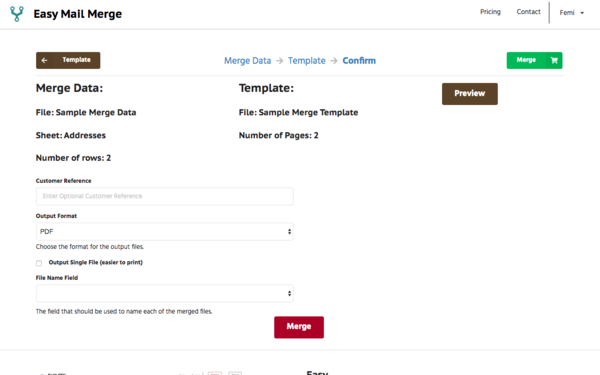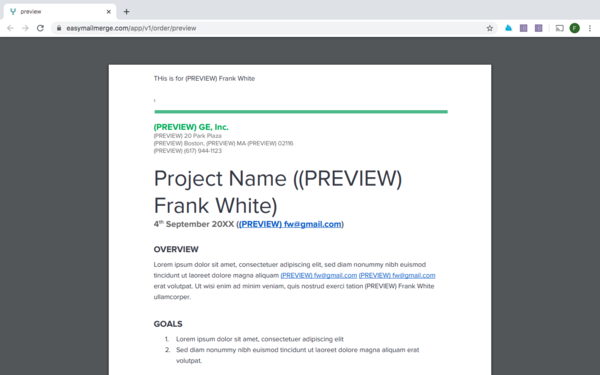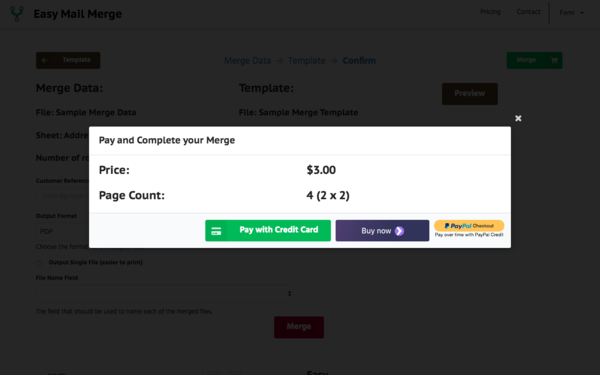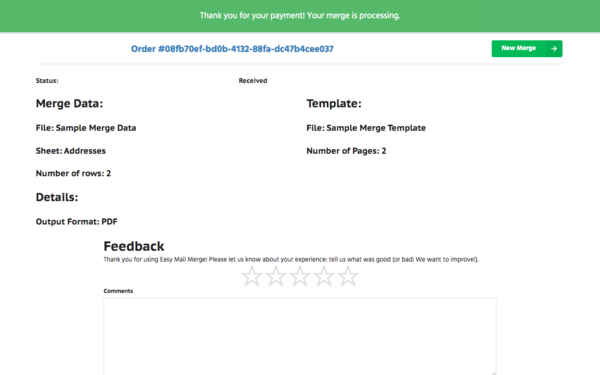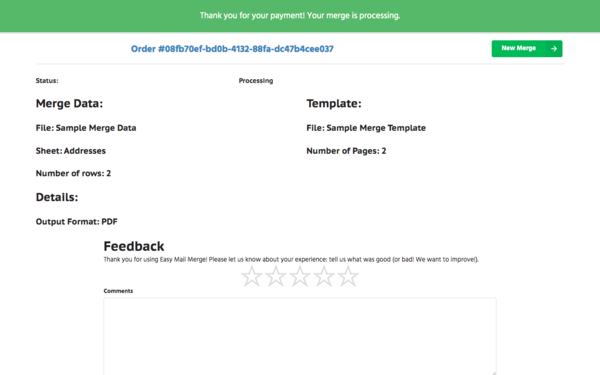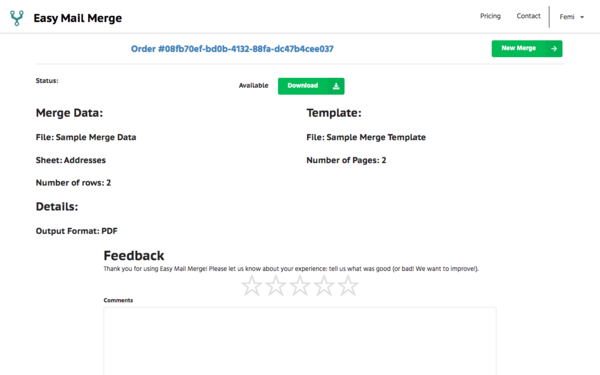Easy Mail Merge is the best mail merge tool for Google Docs and Google Sheets. Here's how you can use Easy Mail Merge to generate multiple documents from your Google Sheets (or CSV file) data using a Google Doc template.
- Visit https://www.easymailmerge.com/index.html#!/start to get started.
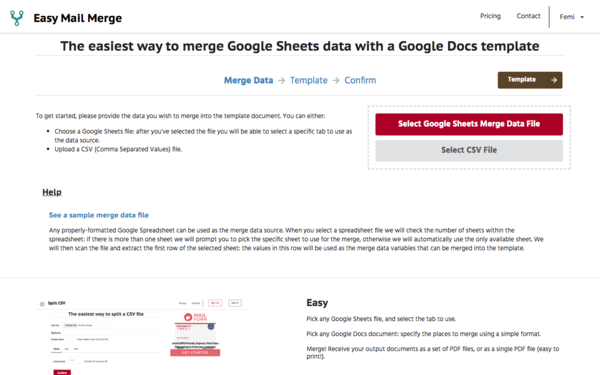
- Click on the Select Google Sheets Merge Data File button to open the Google Sheets file picker.
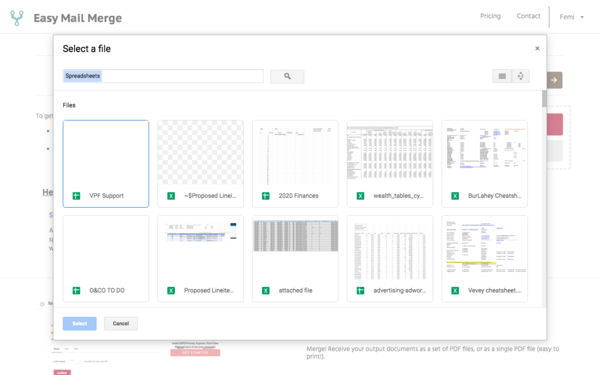
- Pick the Google Sheets file you'd like to use for your merge data. You can also search for it using the search input on the top of the window.
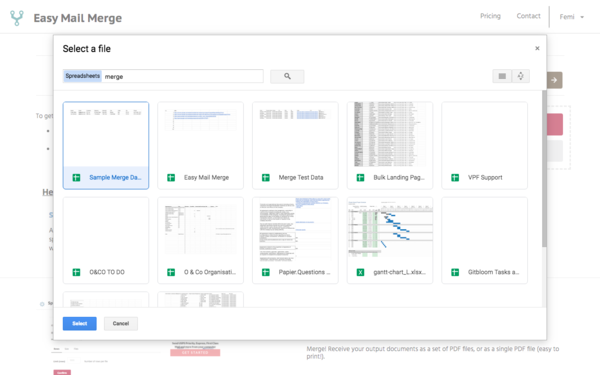
- Once you've chosen the file, double click it (or click the Select button). We'll process your selection and show you the columns in the file, as well as the number of data rows. If your file has multiple tabs or sheets, we'll let you pick one first.
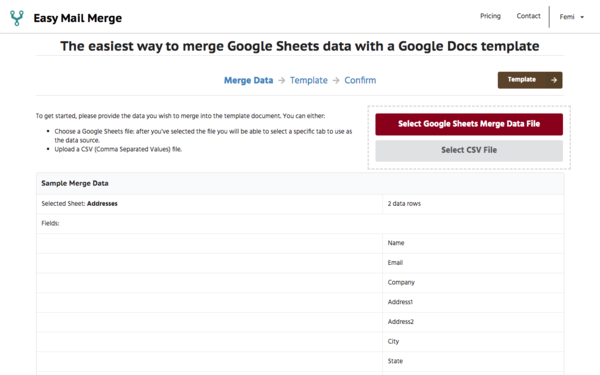
- Once you've confirmed that you have the right data file, click the Template button to move to the next step and pick a Google Docs file for your merge template.
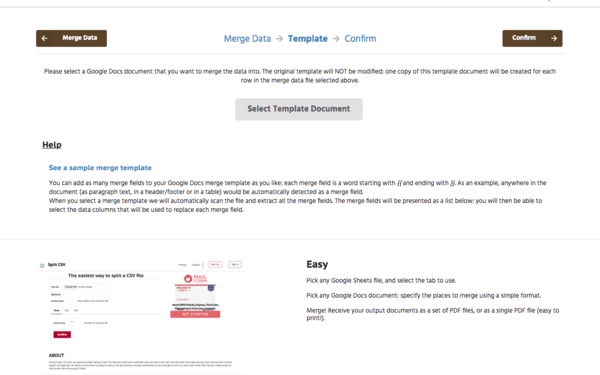
- Click the Select Template Document button to open the Google Docs file picker and select a template.
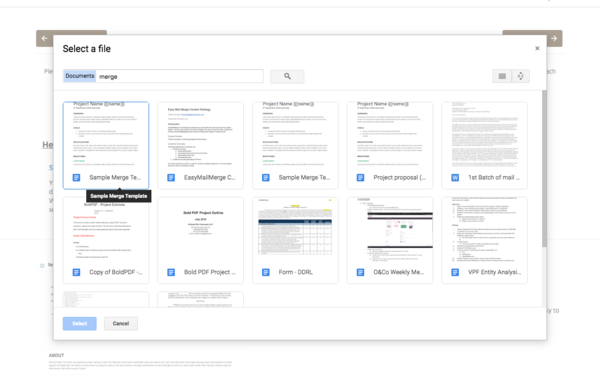
- Pick the Google Docs file you'd like to use as your merge template. You can also search for it using the search input on the top of the window. Once you've chosen the file, click the Select button. We'll process your selected Google Docs file and will show you all the merge fields we found. Merge fields are text strings in the file that are formatted using curly braces like {{field name}}.
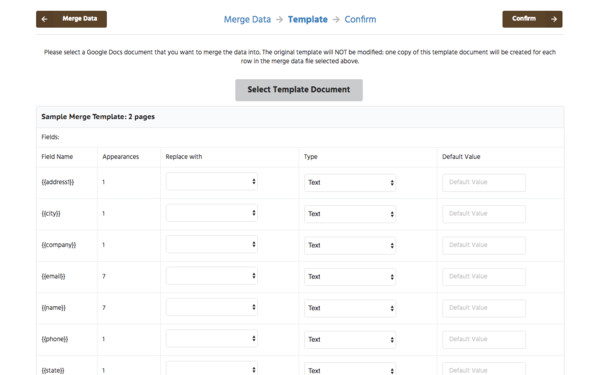
- For each merge field, you can select the column in the merge data that will be inserted in that field's location. A single field can appear multiple times in the merge template: all appearances will be replaced with the appropriate data. You can also tell us the type of field that it is so we insert it correctly: we handle plain text, email addresses, URLs and images. You can also set a default value to be used if a row is missing a value for a specific field.
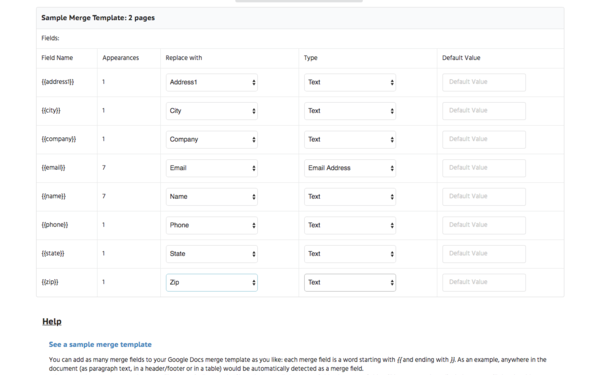
- Once you've completely configured your merge, click the Confirm button to take you to the final confirmation screen. Here you will be shown the general information about the merge and given the option to preview the merge.
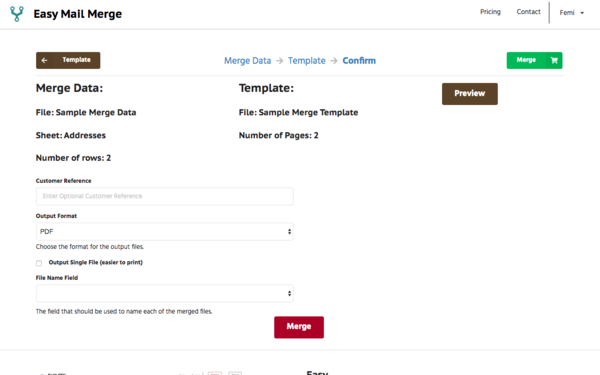
- Clicking the Preview button will generate a PDF version of the first row of data merged into the selected template. You can confirm that the merge output meets your expectations before you pay.
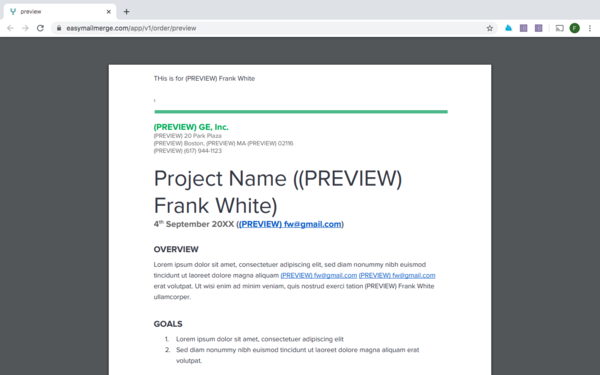
- Once you're ready, click the Merge button. The number of pages to be generated and the price to pay will be shown. You can pay with a credit card or using PayPal.
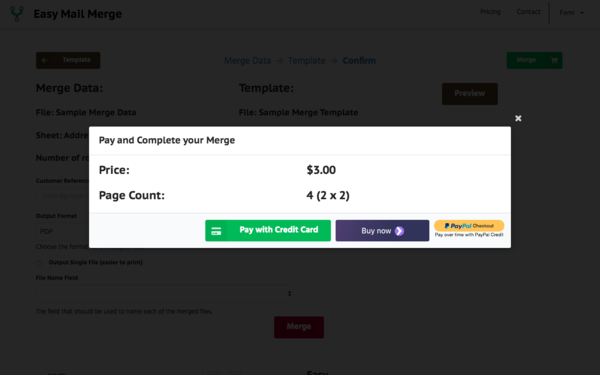
- Once you've paid, you'll receive a confirmation message, and the page will update to show you the receipt, as well as the order processing status.
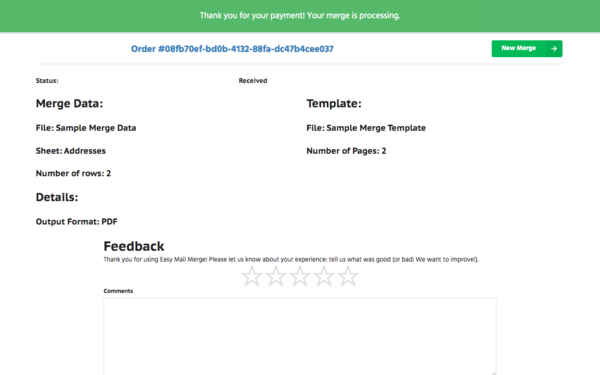
- The order will then be processed: it may take up to 30 seconds per document.
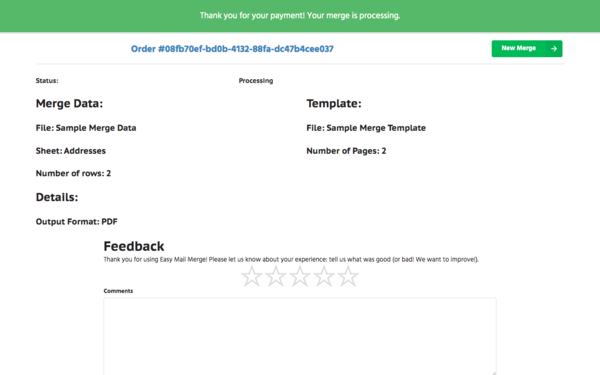
- Finally, once the order is complete you'll be able to download a zip file with all your output documents.
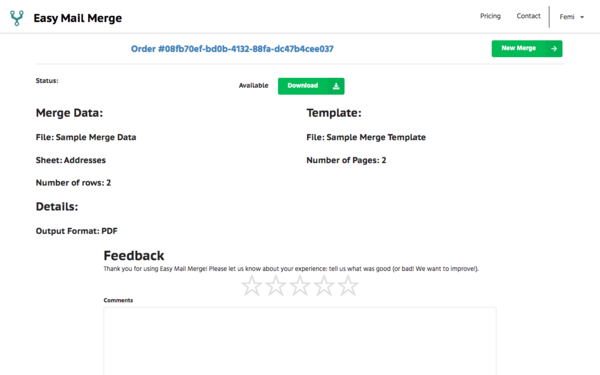
And that's it. Email us at team@easymailmerge.com if you have any questions or need additional help: we're always happy to speak to our customers. Thanks for using Easy Mail Merge!